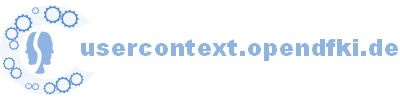| 50 | | Click on the button "ContextualizeObservedNopsGui" to open the evaluation GUI. |
| | 50 | Click on the button "ContextualizeObservedNopsGui" to open the evaluation GUI: |
| | 51 | |
| | 52 | [[Image(EvalGuiSmall.png)]] |
| | 53 | |
| | 54 | Recorded NOPs are presented as rows in this GUI. Columns indicate the NOP's date and time, the hopefully best screenshot for this time, type of the user action, as well as, further extracted information stored in the NOP that shall allow you to remember what you actually did then. |
| | 55 | |
| | 56 | On the left side is a list of your context threads. Each has a differently colored background. If you miss some context thread here you can add a new one using the text field at the bottom of this left panel. |
| | 57 | |
| | 58 | To assign one or more NOPs to a specific context thread you select one or more rows, thus, selecting one of more NOPs. |
| | 59 | Then double-click on some context-thread on the left. |
| | 60 | |
| | 61 | You can also add some meaningless NOP to a blacklist by right-clicking on some selected NOP row(s) and then choosing "add to blacklist" on the context menu. NOPs with the same pattern are also removed from the table. Here, "NOPs with the same pattern" means NOPs, that have identical values in the columns disregarding the date/time and screenshot of course.[[BR]] |
| | 62 | '''Please take care'''! Currently, there is no easy way to undo this "blacklisting" of NOPs! |
| | 63 | |
| | 64 | The context menu also allows to permanently "delete" NOPs. This is only needed in extrem cases. |
| | 65 | |
| | 66 | After having assigned all NOPs to context threads, you click on the "Save" button, which creates an edited userobs log file. |
| | 67 | This file is the '''ground truth''' that will be used to run evaluation calculations on. |
| | 68 | |